Add or modify comments in Review
Comments enable you to explain the corresponding annotation or redaction. You can add a comment to an existing annotation or redaction. In addition, you can modify an existing comment, reply to a comment, or delete a comment. If displayed, comments appear in a panel beside the document.
Perform the following procedure to modify comments on an existing annotation or redaction.
-
In the Main Menu, select .
- Select a document from the list. The Docked Viewer appears on the right side of the Review grid. If you want to view the document in the Undocked Viewer, Click
 .
. - To view the Comments Panel, perform the following steps.
- In the Docked Viewer or Undocked Viewer, click
 to open the Toolbox.
to open the Toolbox. - In the Toolbox, click Show Comments
 to view the Comments Panel.
to view the Comments Panel.
- In the Docked Viewer or Undocked Viewer, click
- Select the existing annotation or redaction.
- The selected annotation or redaction displays handles as visual indicators to show that it is selected, as shown by the following examples.

- The Annotation or Redaction pane appears in the Comments Panel to display the icons that let you modify, delete, or add a comment, as well as adjust where the pane displays. The tabs and icons displayed on the pane differ, depending on the type of annotation or redaction that is selected. To move this pane up or down in the viewer, click
 .
.
- The selected annotation or redaction displays handles as visual indicators to show that it is selected, as shown by the following examples.
- Perform any of the following actions on the selected annotation or redaction. When done, select other annotations and add or modify comments as needed.
- For annotation or if you redacted an area in the document, perform the following actions:
 Add a comment
Add a comment- To add a comment to the selected annotation or redaction, click
 . If a comment already exists, the new comment appears directly below the existing one.
. If a comment already exists, the new comment appears directly below the existing one. - Type the new comment.
- Click .
- To add a comment to the selected annotation or redaction, click
 Update a comment
Update a comment- To update an existing comment, in the existing comment box, hover over Comment Options
 and select Edit
and select Edit  .
. - Update the comment.
- Click .
- To update an existing comment, in the existing comment box, hover over Comment Options
 Reply to a comment
Reply to a comment- To reply to a comment, select the existing comment box.
- Click in the Reply field and type your reply.
- Click .
 Delete a comment
Delete a comment- To delete a comment, in the comment box, hover over Comment Options
 and select Delete
and select Delete  .
.
- To delete a comment, in the comment box, hover over Comment Options
- If you redacted one or more full pages, perform the following actions:
Click the redaction on the document.
Click Add Comment in the next popup menu. If a comment already exists for the redaction, the new comment appears directly below the existing one.
Type the new comment.
Click Done.
- For annotation or if you redacted an area in the document, perform the following actions:
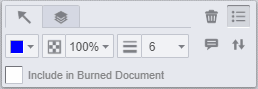 .
.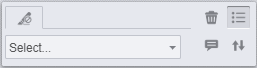 .
.